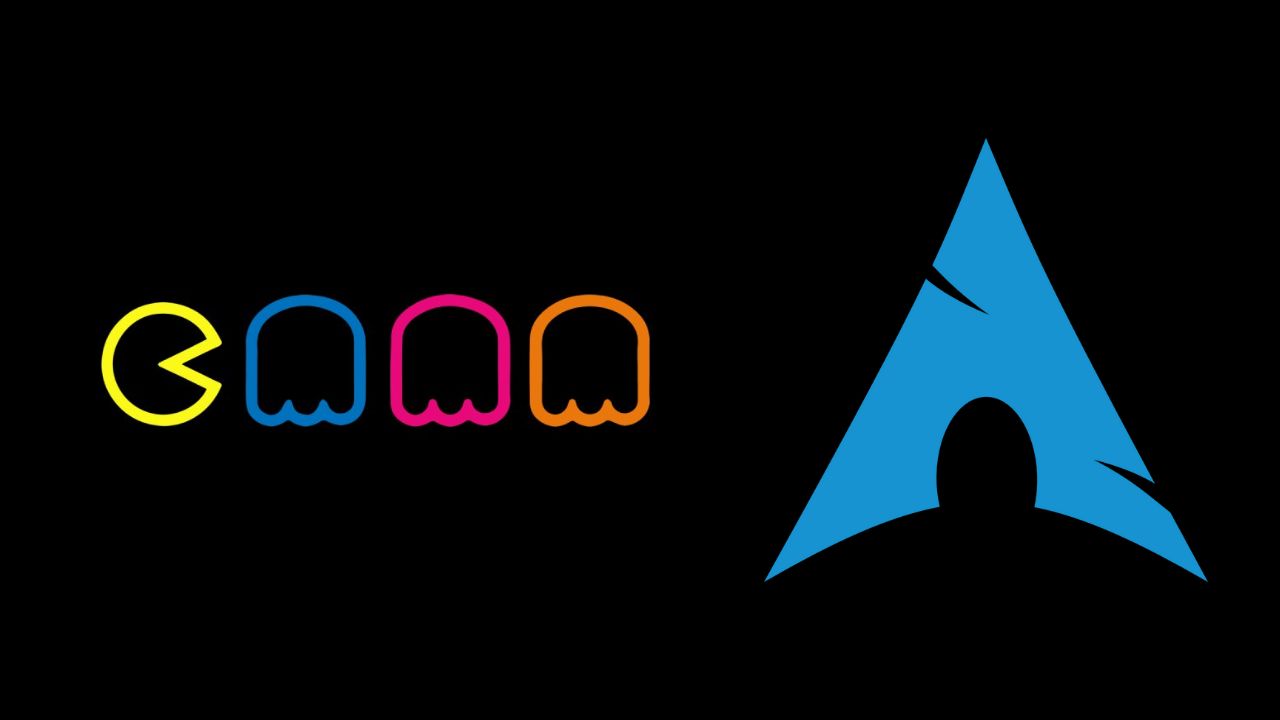
Useful Pacman Tips
This post is a rolling release, it will be added to over time
Note: This is a summary and simplification of documentation and other articles that I have read. If you’re a new Arch user, you will find value in this guide. I highly reccomend this article after reading this as well.
Updating your system
Note: Pacman must run as root for commands that move files around
In order to fully update your system you want to use this combination of flags:
sudo pacman -SyuDon’t run the following commands until you’ve read this whole section. This is merely an explanation:
-Sy will “sync” your package database, but the updates won’t be installed.
after running -Sy you can run -Su to install those updates.
You can think of -Sy as apt-get update and -Su as apt-get upgrade.
On Arch Linux, we run these commands together as -Syu because it is a rolling release distribution and partial upgrades are not supported. More on that here on the official Arch Wiki.
Small Note:
Sometimes, if -Sy or -Syu was recently ran, -Syu will not actually check the remote repository
To force this check, I normally use:
sudo pacman -Syyu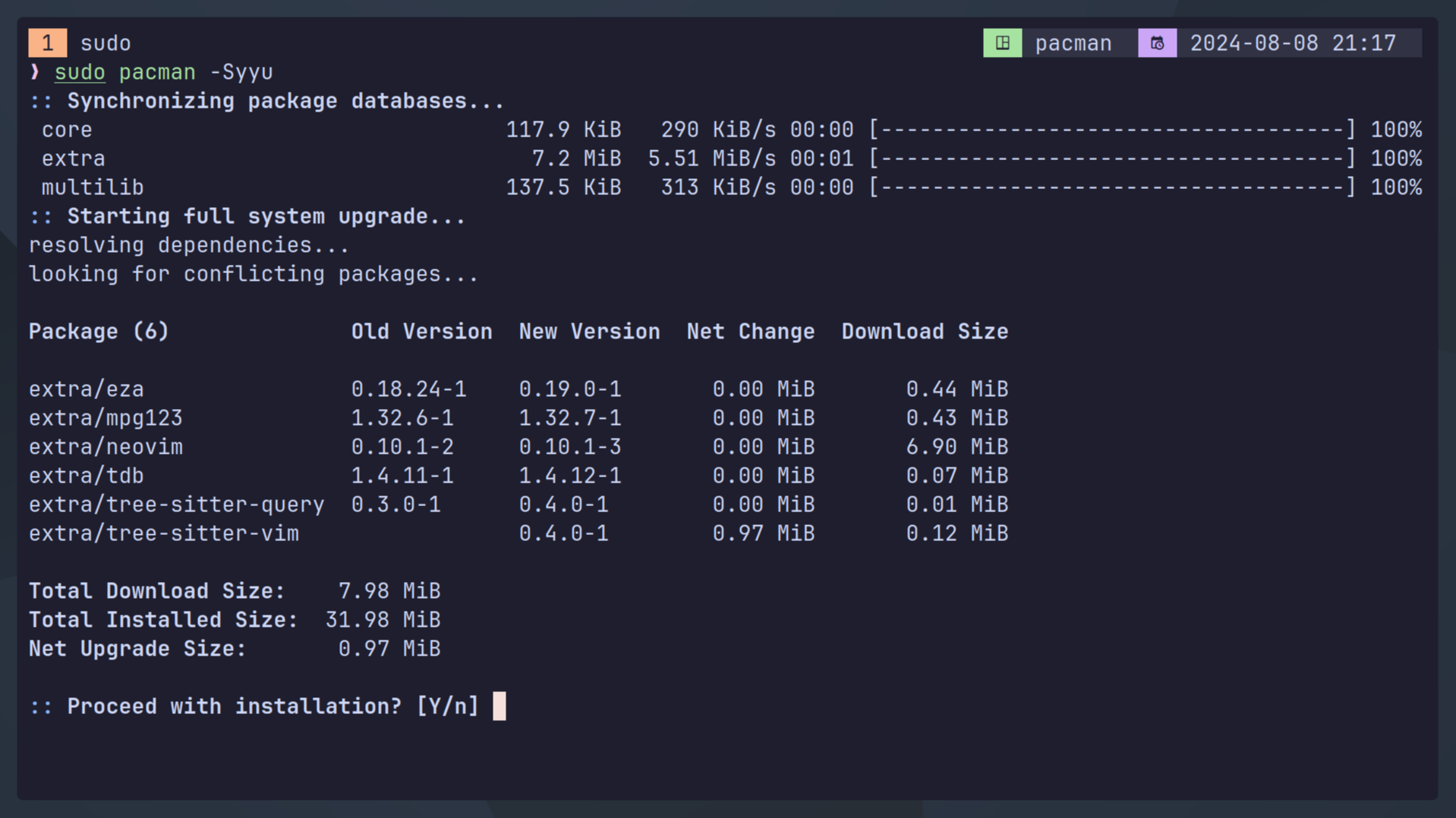
Searching for packages
To search for a program to download, use the -Ss flag:
pacman -Ss tmuxIn this example, we search for tmux:
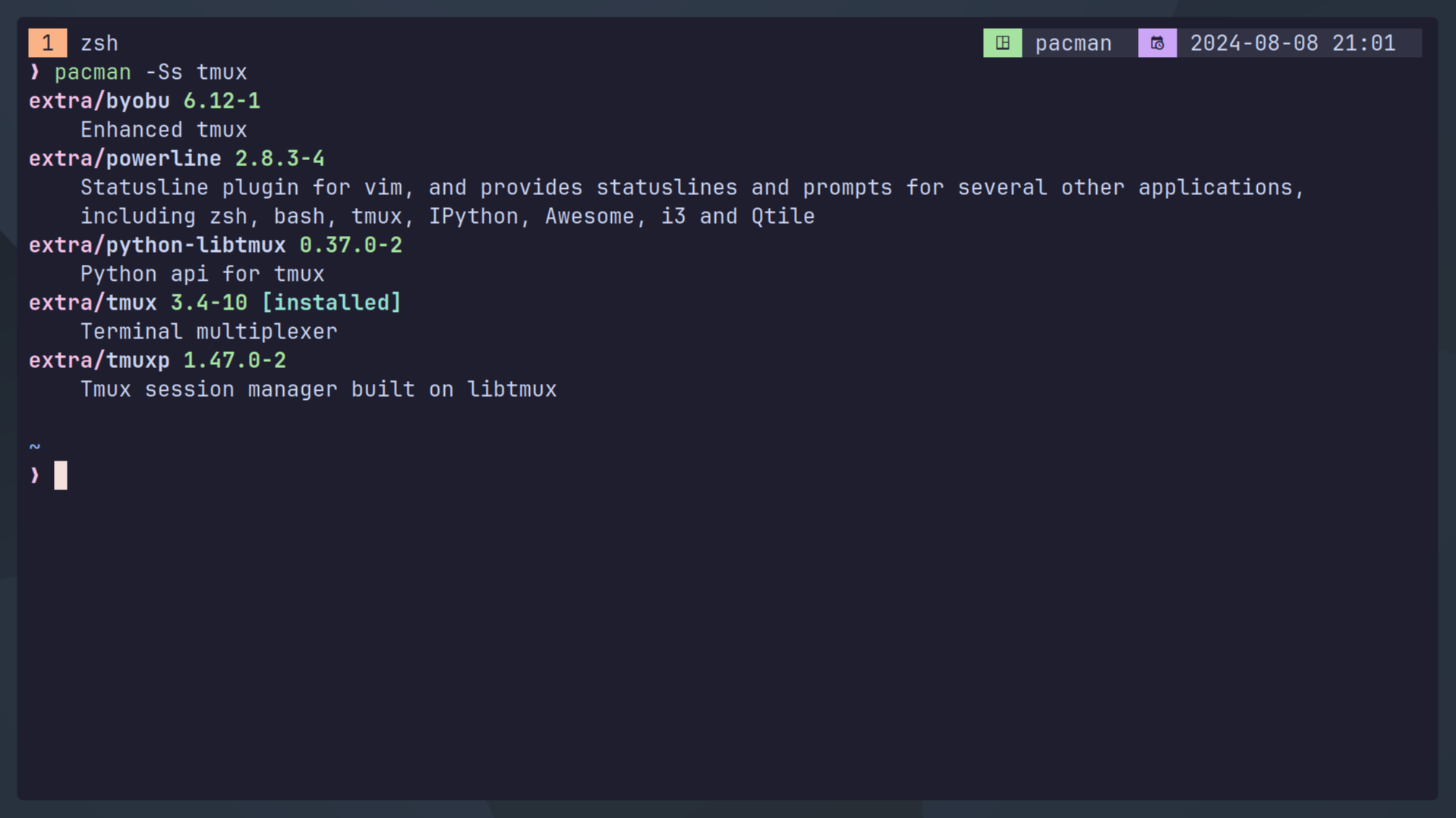
Installing packages
To install a program, use -S:
sudo pacman -S tmux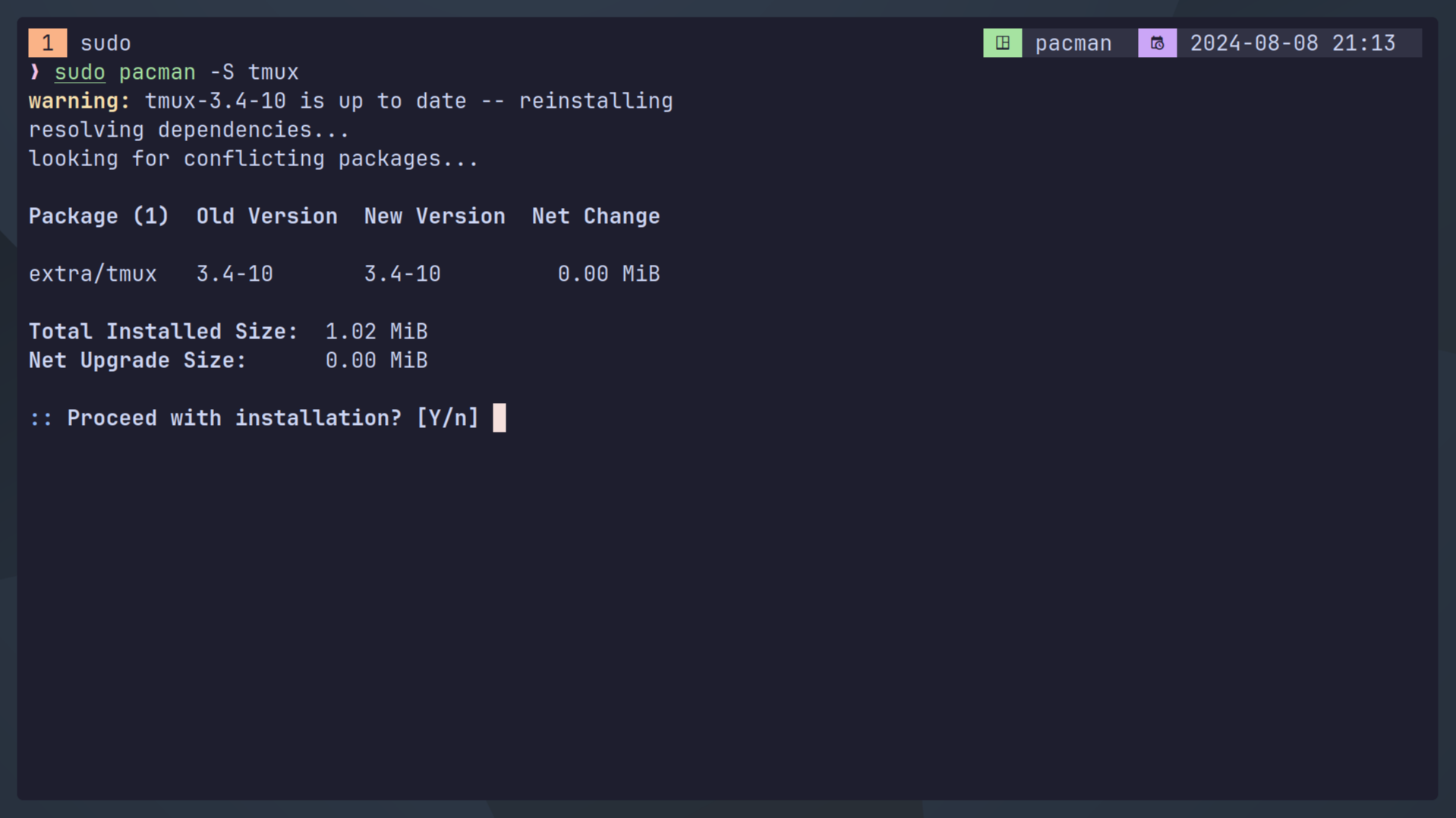
I already have tmux installed, so I will type “n” for no here, but you would type “Y” if you wanted to proceed, and Pacman will do the rest.
You can also upgrade the system while installing a package with:
sudo pacman -Syu tmuxRemoving packages
Let’s do this the right way, using only -R isn’t as good as you may think.
Start using the following:
sudo pacman -Rns tmux-R is for removing packages, the -s flag tells Pacman to also remove the dependencies that this package pulled down when it was installed. -n also tells Pacman to also remove system config files associated with this package.
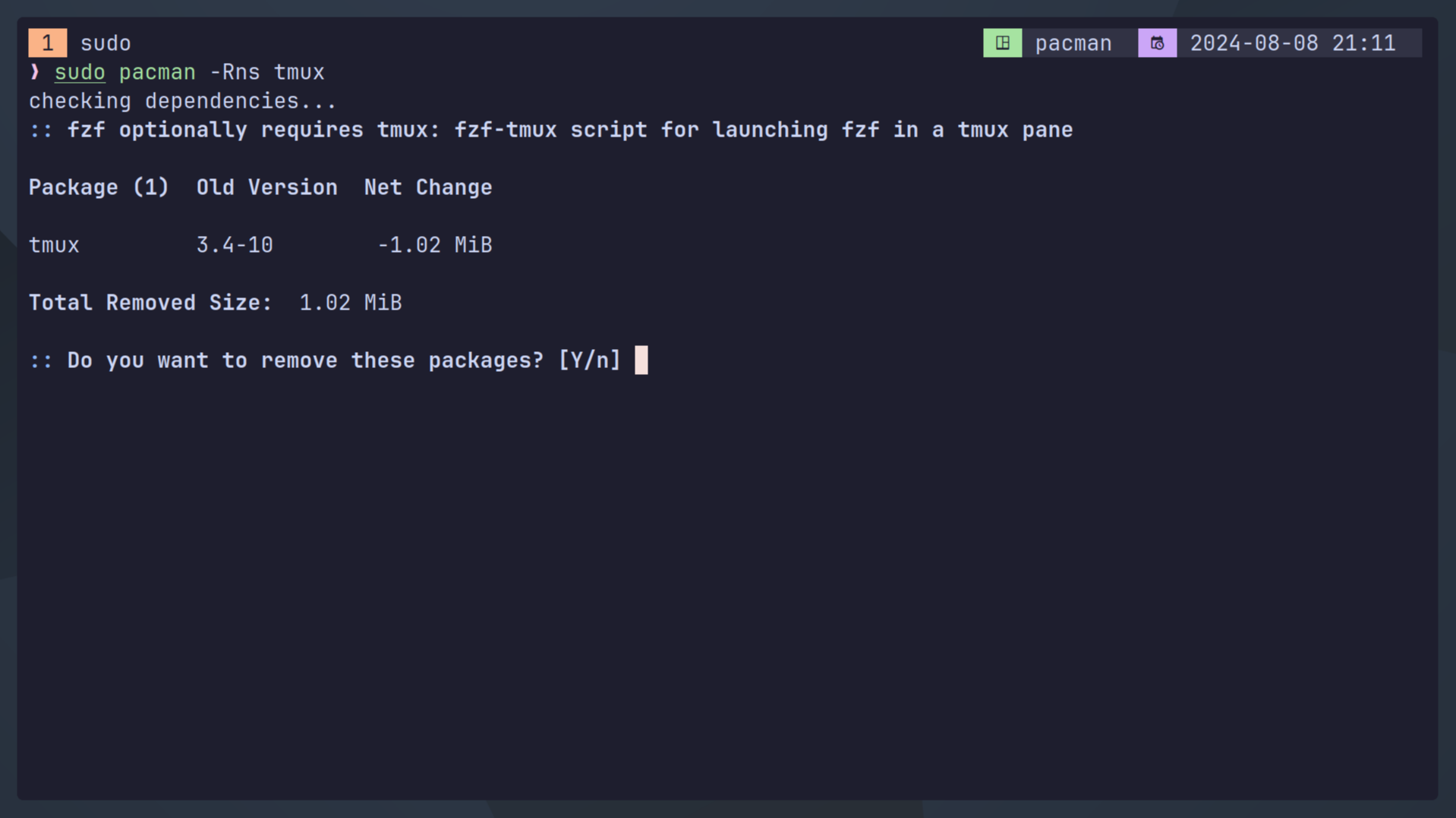
Listing Installed Packages
-Q is used to query everything installed with Pacman.
pacman -QHow many packages do I have installed?
pacman -Q | wc -lWhat packages have I installed? (What is on my machine minus all dependencies)
pacman -QeWhich package owns a file?
pacman -Qo tmuxHow can I list out all files in a package?
pacman -Ql tmuxI don’t want extra information, just the package names!
pacman -QqHow can I find unused dependencies?
pacman -QdtHow can I search for a package by name on my machine?
packman -Qs tmuxMain Pacman Flags:
Here is a brief overview of the capital letter flags and their purpose:
-S “sync” installing & updating
-R “remove”
-Q “query” local database
Customizing Pacman
Pacman has a configuration file where you can make some enhancements.
vim /etc/pacman.confI use the following options:
# Misc options
#UseSyslog
Color
ILoveCandy
#NoProgressBar
CheckSpace
VerbosePkgLists
ParallelDownloads = 5